Application Performance Monitoring Tools
- 14 Sep 2023
- 2 Minutes to read
- Print
- DarkLight
- PDF
Application Performance Monitoring Tools
- Updated on 14 Sep 2023
- 2 Minutes to read
- Print
- DarkLight
- PDF
Article summary
Did you find this summary helpful?
Thank you for your feedback!
About this Article
This article provides step by step procedure to configure AppDynamics and New Relic tools on .NET and .NET Core applications.
The supported APM Tools are:
- AppDynamics (Version 21.11.0)
- New Relic (Agent version 9.7.1)
AppDynamics
AppDynamics is an application performance monitoring tool that captures the performance metrics of applications. AppDynamics .Net Agent is the component that is used to instrument .NET process and capture the metrics from .NET based applications.
By default, both VSP and AppDynamics use the same environment variables listed in table below. Follow the steps mentioned in the following sections to overcome this.
| VSP | APPDynamics |
|---|---|
| COR_ENABLE_PROFILING=1 COR_PROFILER={8E2B38F2-7355-4C61-A54F-434B7AC266C0} COR_PROFILER_PATH_64= C:\Program Files (x86)\Virsec\iae-dnet\bin\dotnetprofiler.dll | COR_ENABLE_PROFILING=1 COR_PROFILER=AppDynamics.AgentProfiler COR_PROFILER_PATH_64=C:\Program Files\AppDynamics\AppDynamics.NET\AppDynamics.Profiler_x64.dll |
Configuration on .NET Application
- Install VSP Probe
- Install App Dynamic Agent by following the below article: https://docs.appdynamics.com/21.4/en/application-monitoring/install-app-server-agents/net-agent/install-the-net-agent-for-windows
- After installation, remove the below system-level environmental variables. These environmental variables are configured by AppDynamics InstallerNOTEMake a note of the deleted system-level environmental variables and their values. If VSP is un-installed, these variables need to be added again for AppDynamics to function as expected
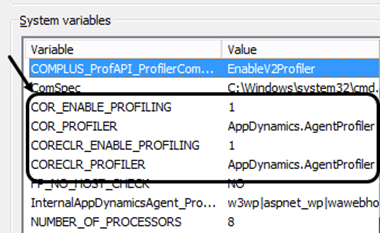
- Add the below values as System variables
- .NET 64-bit ApplicationText
VSP_AdditionalProfiler_x64_Path=C:\Program Files\AppDynamics\AppDynamics .NET Agent\AppDynamics.Profiler_x64.dll VSP_AdditionalProfiler_CLSID=AppDynamics.AgentProfiler - .NET 32-bit ApplicationText
VSP_AdditionalProfiler_x86_Path=C:\Program Files\AppDynamics\AppDynamics .NET Agent\AppDynamics.Profiler_x86.dll VSP_AdditionalProfiler_CLSID=AppDynamics.AgentProfiler
- .NET 64-bit Application
- Restart IIS server
Configuration on .NET Core Application
- Download the NuGet package from the link: https://www.nuget.org/packages/AppDynamics.Agent.Distrib.Micro.Windows/ and extract the downloaded file
- Navigate to the tools directory and copy the files in that directory to the target system. Place them in any directory. Example: C:\<foldername>
- Install VSP Probe
- Install App Dynamic Agent using the article: https://docs.appdynamics.com/21.4/en/application-monitoring/install-app-server-agents/net-agent/install-the-net-agent-for-windows
- After installation, remove the below system-level environmental variables. These environmental variables are configured by AppDynamics InstallerNOTEMake a note of the deleted system-level environmental variables and their values. If VSP is un-installed, these variables need to be added again for AppDynamics to function as expected
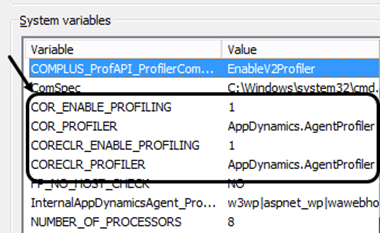
- Add the below values as System variables
- .NET Core 64-bit Application
VSP_AdditionalProfilerCore_x64_Path=C:\<foldername>\AppDynamics.Profiler_x64.dll VSP_AdditionalProfilerCore_CLSID={39AEABC1-56A5-405F-B8E7-C3668490DB4A}- Restart IIS server
- The file AppDyanmicsConfig.json can be used to update the AppDynamics Controller information. It is retrieved from the AppDynamics account
- .NET Core 32-bit Application
VSP_AdditionalProfilerCore_x86_Path=C:\<foldername>\AppDynamics.Profiler_x86.dll VSP_AdditionalProfilerCore_CLSID={39AEABC1-56A5-405F-B8E7-C3668490DB4A}- Restart IIS server
- .NET Core 64-bit Application
New Relic
NOTE
Make a note of the system-level environmental variable and its value that needs to be deleted during configuration . If VSP is un-installed, this variable needs to be added again for New Relic to function as expected
Configuration on .NET/.NET Core Application
- Install VSP Probe
- Install New Relic Agent using the article: https://docs.newrelic.com/docs/agents/net-agent/configuration/net-agent-configuration/
- After installation, remove the below system-level environmental variable CORECLR_PROFILER. This environmental variable is configured by New Relic Installer
- Remove the below system-level environmental variables using the Registry Editor. Navigate to HKEY_LOCAL_MACHINE > SYSTEM > CurrentControlSet > Services > WAS > Environment. These environmental variables are configured by New Relic InstallerText
COR_ENABLE_PROFILING=1 COR_PROFILER={71DA0A04-7777-4EC6-9643-7D28B46A8A41} CORECLR_ENABLE_PROFILING=1 CORECLR_PROFILER={36032161-FFC0-4B61-B559-F6C5D41BAE5A} CORECLR_NEWRELIC_HOME=C:\ProgramData\New Relic\.NET Agent\ NEWRELIC_INSTALL_PATH=C:\Program Files\New Relic\.NET Agent\ - Add the below values as System Environment variables in the Registry Editor. Navigate to HKEY_LOCAL_MACHINE > SYSTEM > CurrentControlSet > Services > WAS > Environment
VSP_AdditionalProfiler_CLSID={71DA0A04-7777-4EC6-9643-7D28B46A8A41} VSP_AdditionalProfilerCore_CLSID={36032161-FFC0-4B61-B559-F6C5D41BAE5A} CORECLR_NEWRELIC_HOME=C:\ProgramData\New Relic\.NET Agent\ NEWRELIC_INSTALL_PATH=C:\Program Files\New Relic\.NET Agent\ VSP_AdditionalProfilerCore_x64_Path=C:\Program Files\New Relic\.NET Agent\netframework\NewRelic.Profiler.dll VSP_AdditionalProfilerCore_x86_Path=C:\Program Files\New Relic\.NET Agent\netframework\NewRelic.Profiler.dll VSP_AdditionalProfiler_Path=C:\Program Files\New Relic\.NET Agent\netframework\NewRelic.Profiler.dll - Restart IIS server
Was this article helpful?
