About this Article
This article provides information related to the configuration of Email server and notification settings.
Why is Email Server required?
Email Server is utilized by VSP to send notifications during Application provisioning/un-provisioning and User addition. Notifications can be received for incidents as well.
Configure Email Server
Email server configuration can be added or modified during there is an option to add/modify the server as described below:
- Navigate to Administration > Configurations in the left navigation pane
- Expand Email Server Settings. Two types of email servers can be configured:
- Internal Email Server– This is a Virsec-provided Server. Use this in cases where there are no pre-configured Email Servers
- Select the Using Internal Email Server tab. Provide the Sender Email address and Sender Name
- Provide a test Email Address and click TEST SETTINGS to test the information validity. Click SAVE
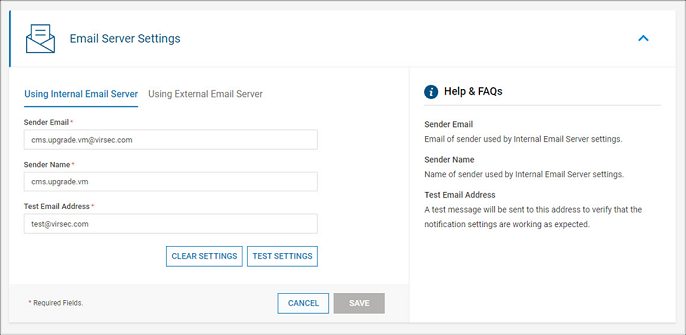
- External Email Server– Utilize this to configure an existing Email Server with VSP
- Select the Using External Email Server tab
- Since both Authenticated and non-authenticated configurations are available, the password field is optional
- Provide the required information and a test Email Address. Click TEST SETTINGS to test the information validity. Click SAVE
.png)
- To modify the Email Notifications Settings, navigate to Administration> Notifications
Configure Email Notification Settings
- Navigate to Administration > Notifications in the left navigation pane. Click Edit
- The below Emails are sent by CMS currently:
- User Registration: These Emails cannot be disabled
- Mails sent to individual users upon registration or when they receive an invite from Super Admin AND for password resets
- Mails sent to Super admins upon new user registration or password reset scenarios
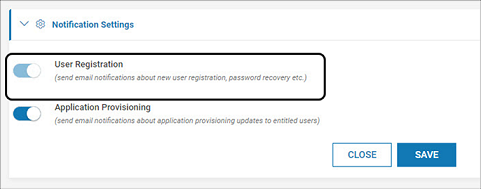
- Application Provisioning: Alerts are sent to the configured users (of each Application) during provisioning or un-provisioning. These alerts can be disabled if required
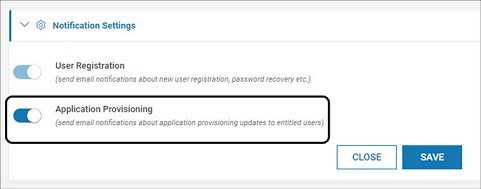
- User Registration: These Emails cannot be disabled
- Click SAVE after modifications