Enterprise TrustHub
- 12 Nov 2024
- 2 Minutes to read
- Print
- DarkLight
- PDF
Enterprise TrustHub
- Updated on 12 Nov 2024
- 2 Minutes to read
- Print
- DarkLight
- PDF
Article summary
Did you find this summary helpful?
Thank you for your feedback!
About this Article
This article provides information regarding Enterprise TrustHub.
Virsec Enterprise TrustHub is the first party code and any customized third-party code with their checksum values that are inherently trusted. It is a customer-specific repository with exclusive access for that customer/tenant. To add executables to the Enterprise TrustHub, ensure that the repository information is provided in CMS.
NOTE
Ensure that Auto-Allowlist option is selected in the Host Profile so that the discovered packages are allowed to execute on workloads.
Workflow
The diagram below depicts how the Enterprise TrustHub is refreshed:
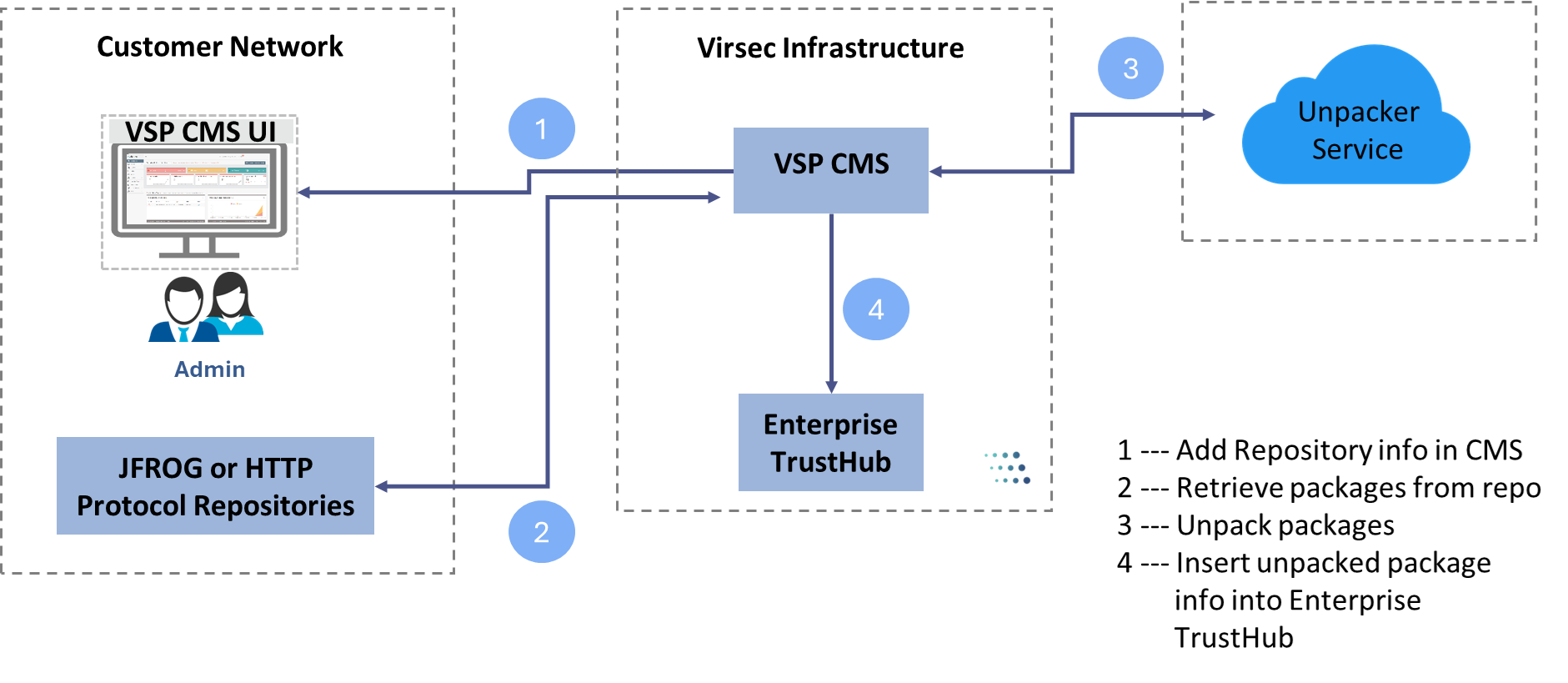
- From CMS, a user can add repository information
- Packages are then retrieved from these repos by CMS
- A third-party unpacker service is utilized to unpack these packages
- These packages are then included in the Enterprise TrustHub, exclusive for a customer
Trusted Repositories
The below workflow shows how the Trusted Repositories function:
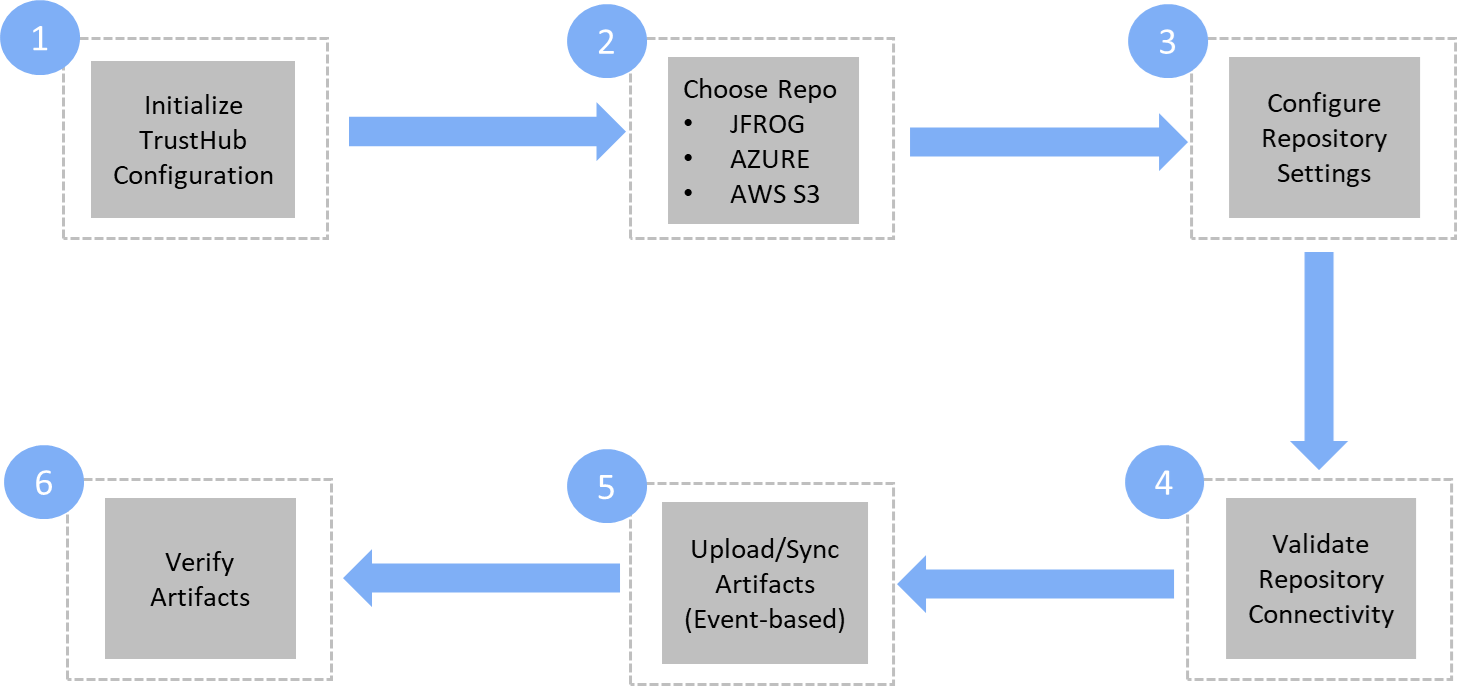
Trusted Repositories can be managed through CMS:
- Navigate to TrustHub > Trusted Repositories to view the list of repositories
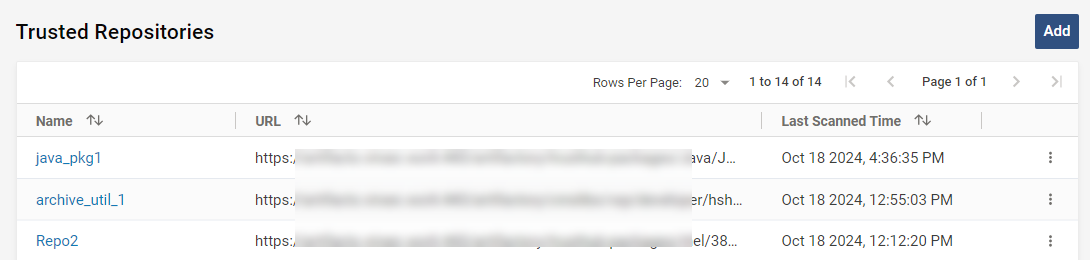
- To add a new repository, follow the steps below:
- Click Add
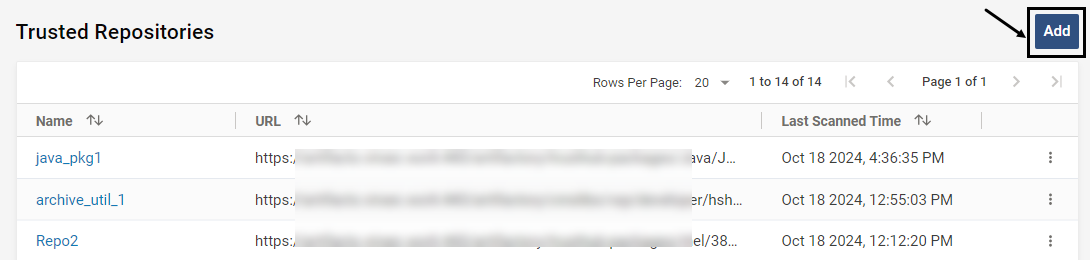
- Provide the below information:
- Name - Provide a suitable name
- URL - Provide the repo URL path that hosts a list of executables or a URL for a particular executable. If the path is for a directory in a repo, all the executables present in that directory and its sub-directories are scanned
- Credentials - Provide valid username/password or access token
- (Optional) Options - The connection to the repo is established using curl command. The parameters requited for this curl command can be provided here
- (Optional) Description - Provide a suitable description
- Click Save to just add the repo OR Scan and Save to add and initiate a scan on the repo for available executables. The newly added repository is now listed on the Trusted Repositories page
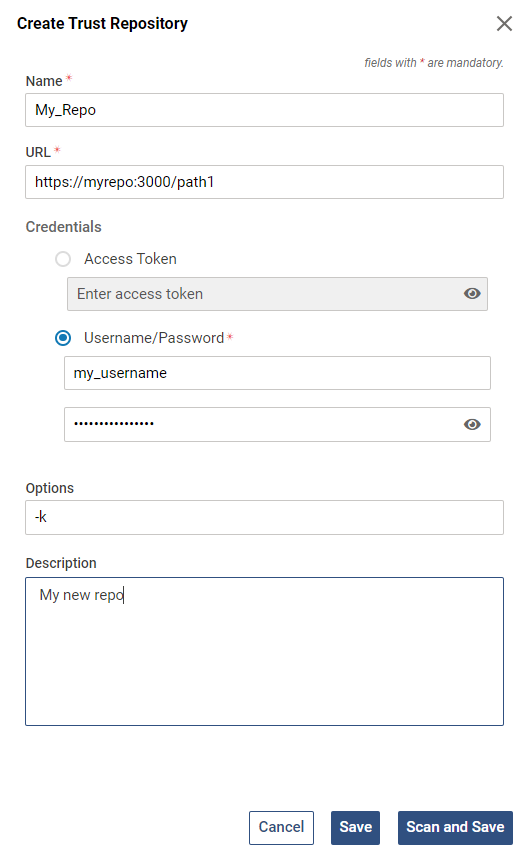
- Click Add
- To initiate a scan, select the required repository and click Scan. Once the scan is completed, the packages discovered are visible in the Enterprise TrustHub page
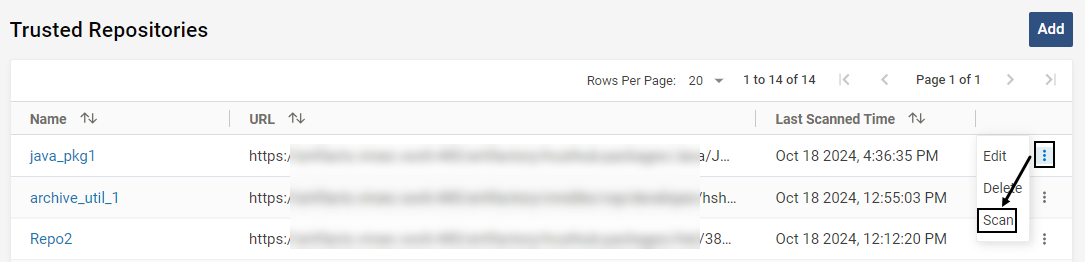
- To edit an existing repository, follow the steps below:
- Select the required repository and click Edit
- Modify the information as required. Click Save or Scan and Save
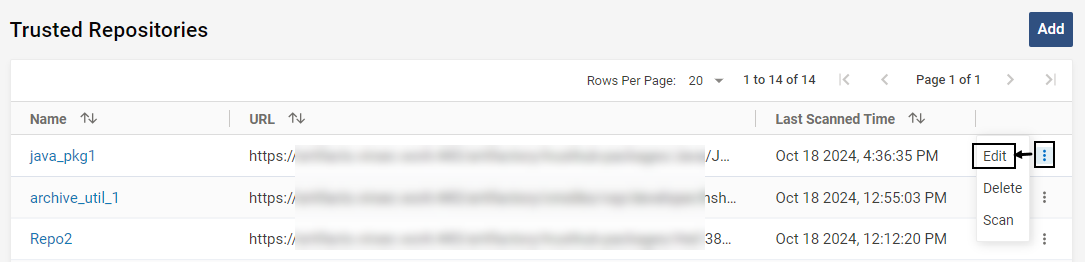
- To delete an existing repository, follow the steps below:
- Select the required repository and click Delete
- Click YES on the confirmation screen. The repository is no longer listed in the page
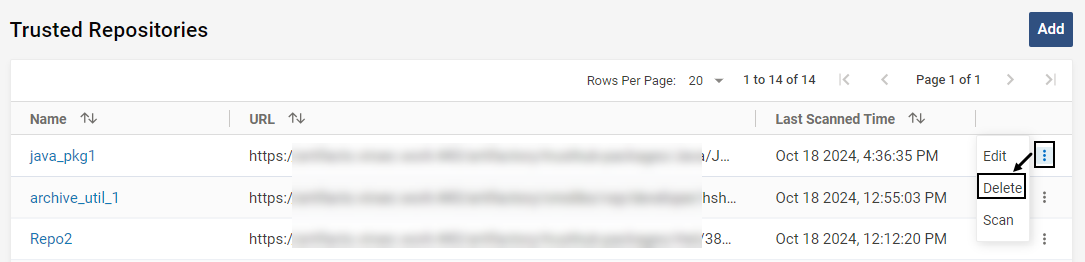
Enterprise TrustHub
To view all the executables in the Enterprise TrustHub loaded from the added trusted repositories, follow the steps below:
- Navigate to TrustHub > Trusted Packages > Enterprise
- All the executables present in these repositories are visible in the list after the repository scan
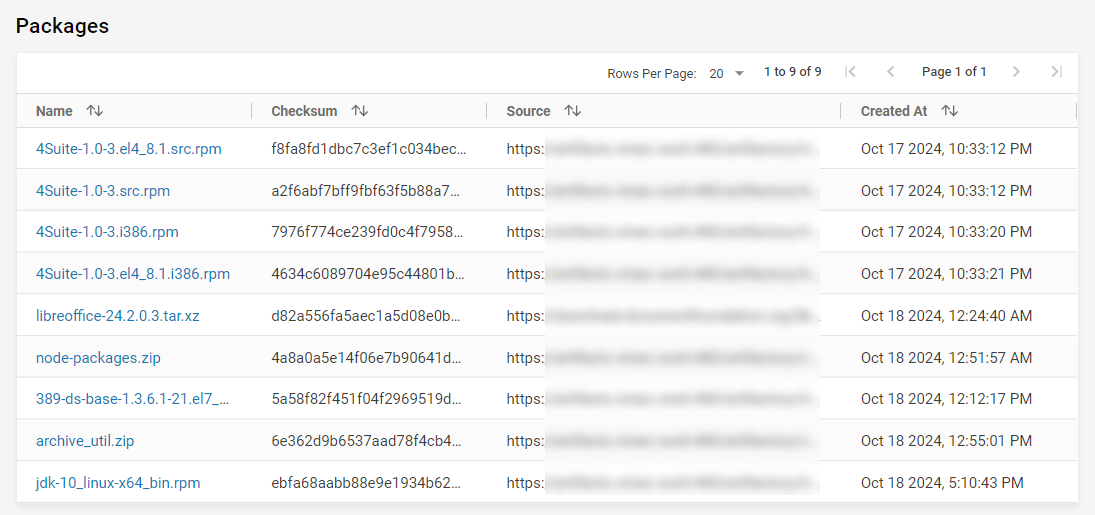
- To view more information about a package, click on the package name
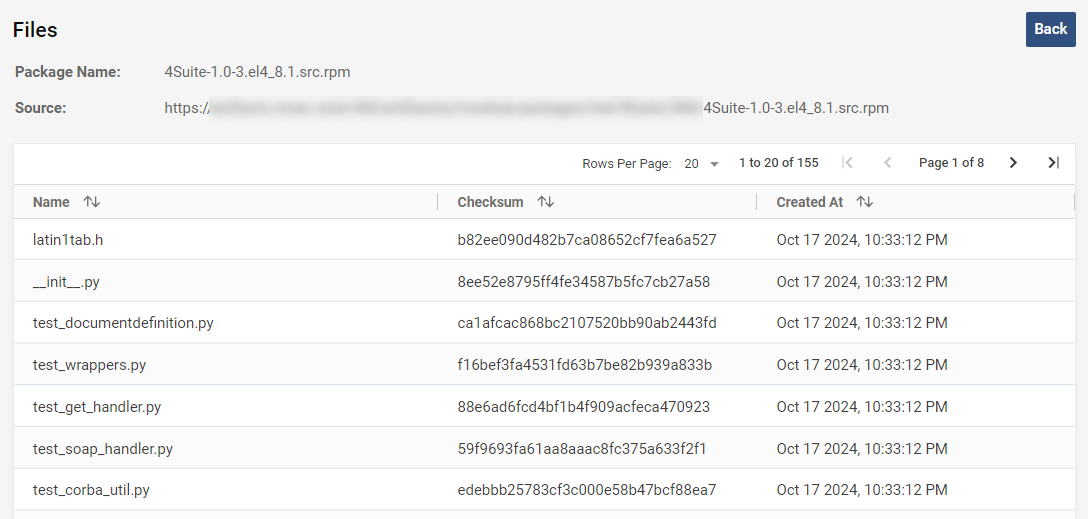
- All the files included as part of the package are listed along with their checksum and created date
Was this article helpful?
