- 19 Mar 2024
- 2 Minutes to read
- Print
- DarkLight
- PDF
Host Troubleshooting
- Updated on 19 Mar 2024
- 2 Minutes to read
- Print
- DarkLight
- PDF
Host Protection Configurations
Host Protection is highly configurable to meet the needs of the high variance in deployments. All configurations can be viewed using below command and each configuration shows a description explaining what the configuration controls.
vsp-cli config hmm view -–optionsThe most useful configurations are:
- fswalkProcesses – The number of processes to spawn during the host File System walk (FS-walk) to determine all the binary files
- eventMonitorThreads – The number of threads to spawn in parallel to handle the incoming HMM agent messages
- fsExclusionList – A list of paths to exclude during FS-walk
- logLevel – The desired log level for the component
- regexExclusions – A list of regex strings of incidents not to be reported to CMS
- trustedInstallers – A set of trusted installers/publishers. Executables that belong to these installers/publishers are not reported to CMS
Kernel Caching Parameters Configuration
[Version 3.0.0 and Above]
To optimize the Host Protection response time, allowlisted processes/libraries are stored in kernel cache. This enables the block/suspend/allow action decision to be taken faster.
Three parameters can be configured for process/library caching for Host Protection. They can be configured using Vsp-cli commands as described below:
- kernalMaxCacheTime - Defines the duration (in minutes) for which a process/library can be retained in kernel cache
- Allowed Values - 1 to 1440 minutes (1 day)
- Default Value - 30 minutes
- Sample Usage - The below command sets the parameter kernalMaxCacheTime to 10 minutes
vsp-cli config hmm edit kernelMaxCacheTime 10
- kernalMaxCacheEntries - Defines the number of processes/libraries that can be stored in a bucket in the kernel cache
- Allowed Values - 32 to 256 entries per bucket
- Default Value - 32 entries per bucket
- Sample Usage - The below command sets the parameter kernalMaxCacheEntries to 64 entries
vsp-cli config hmm edit kernelMaxCacheEntries 64
- holdCachedProcesses - To enable/disable caching
- Allowed Values - true (Disable)/false (Enable - Default)
- Sample Usage - The below command disables process/library caching in kernel
vsp-cli config hmm edit holdCachedProcesses true
Once the configuration is complete, restart the VSP services using the commands:
sc stop vsp
sc start vspObtain Blocked/Suspended Processes
Execute the below command to obtain the current list of blocked/suspended processes
vsp-cli host get-blocked-procsObtain the current Allowlist
Execute the below command to export a current copy of the allowlist stored in memory
vsp-cli host export ./vsp_host_allowlist.jsonHosts not in sync OR Legitimate Processes Reported
Symptom: VSP-Host is out-of-sync with CMS allowlist or legitimate processes are reported as incidents
Recommended Actions: Follow the steps below:
- Stop all the VSP services
- Delete the files located in the directory: $VSP_VAR_HOME/hmm/fswalk/
- Start the VSP services
Hosts not auto-associated with Profiles after upgrade
Symptom: Hosts are not auto-associated with the profiles after VSP upgrade in cases where the Probe is in connected state and profiles are imported with tags
Recommended Actions: Restart the Probe to ensure that the auto-association is successful
Scan Errors
Symptoms:
- Scan errors may occur on associated hosts during two scenarios:
- Probe is restarted during a host scan by VSP
- CPU utilization peaks and scan is aborted before completion
- On the Host Monitoring page, the below icon indicates that there are one or more out-of-sync hosts
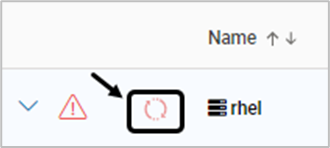
Recommended Workaround:
Disassociate the specific host and associate it again to overcome the scan error
Persistence of Scan Error on CMS after Probes Recovery
Symptom: When Probes are in maintenance mode for a certain period of time and stopped, a scan is initiated. If the VSP-Manager is stopped/restarted during the scan, an error is displayed on CMS. This persists even after VSP-Manager restarts
Recommended Actions: Disassociate and associate the probe instance to recover from the scan error
