- 22 Jan 2025
- 1 Minute to read
- Print
- DarkLight
- PDF
Topology
- Updated on 22 Jan 2025
- 1 Minute to read
- Print
- DarkLight
- PDF
About this Article
This article provides information related to the Topology widget
The topology widget provides an overview of the entire topology of a tenant or business account.
Navigate to TrustSight > Topology in the CMS left navigation pane. The tenant and discovered workloads/probes are displayed. Click here to upload the topology structure in JSON format
The unreachable workloads (Deleted Probes) are disabled
Only the workloads with active communication with CMS is enables
A few options to Hide Labels, Expand All and Collapse All are available
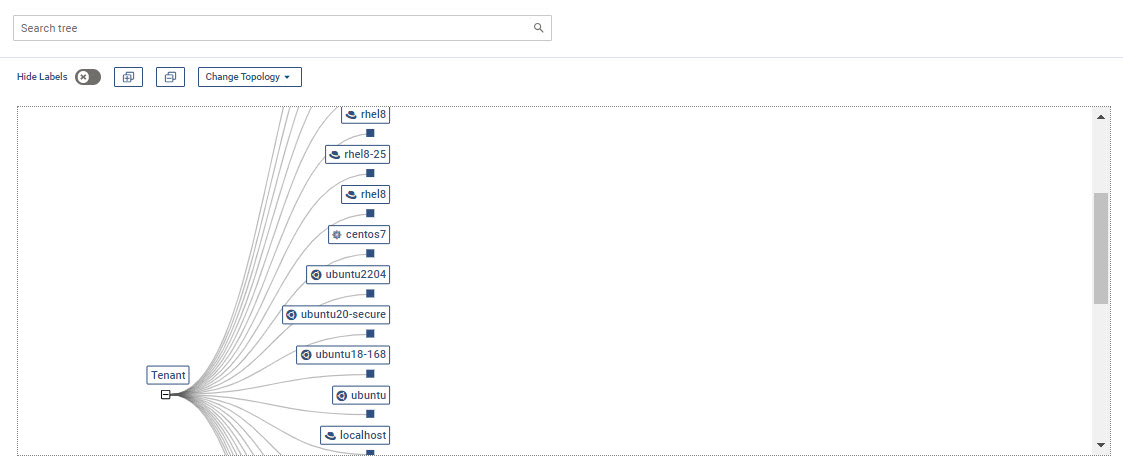
Standard search feature is available
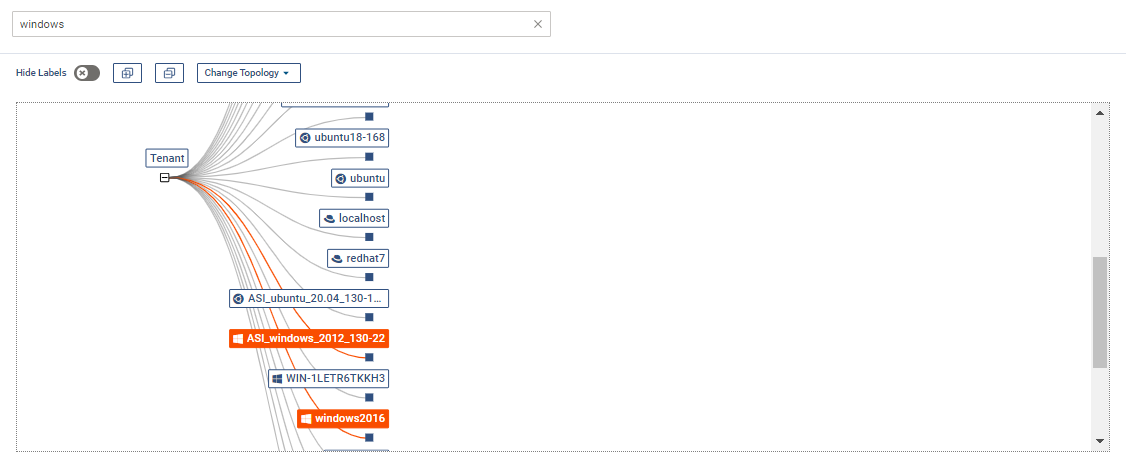
Structure
A typical topology widget is depicted in the below diagram. It shows all the default nodes types - Cloud, Applications, Subnets, Workload Groups and Workloads. TrustSight Topology provides the flexibility to represent any topological structure with a custom node type.

Upload Topology JSON
Topology JSON can be uploaded directly in CMS with all the nodes defined. This feature enables addition, deletion or modification of multiple nodes at the same time.
On the TrustSight page, navigate to Change Topology > Upload Topology JSON
On the pop-up window, upload or update the JSON as required. Standard features of formatting, removal of white spaces and repair are available. The editor is available in two formats - Text and Form
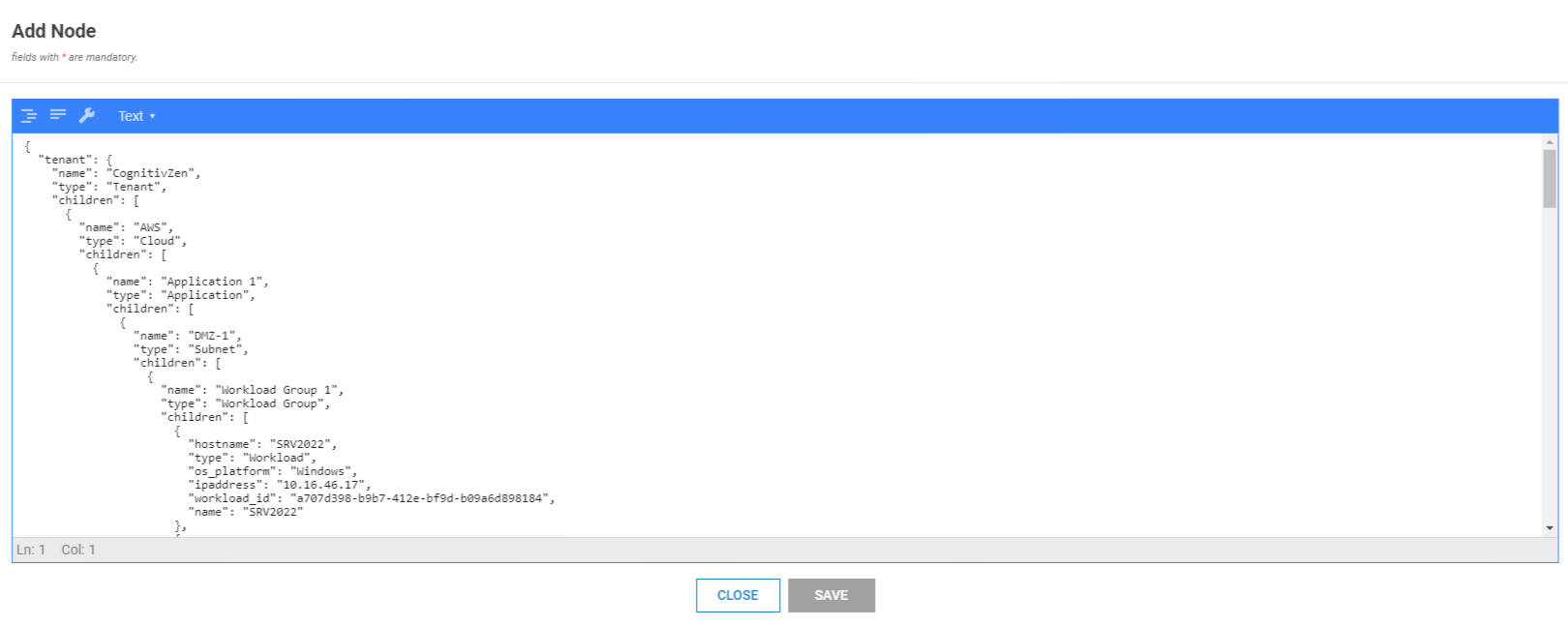
Click SAVE
Add Node
Follow the below steps to add a node:
On the TrustSight page, click Change Topology > Add Node
On the pop-up window, select the Parent Node, Node Name and Node Type. A customized Node Type can be defined by providing its name on this pop-up window
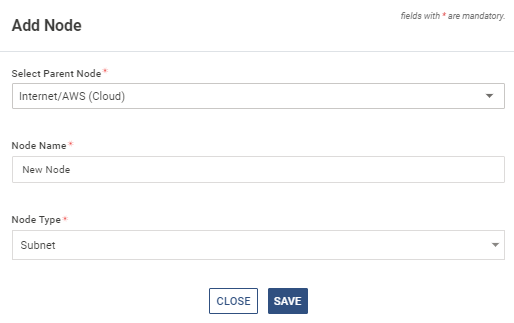
Click SAVE
NOTE
A new Workload or Probe cannot be added
Edit Node
Follow the below steps to modify an existing node:
On the TrustSight page, navigate to Change Topology > Edit Node
On the pop-up window, Parent Node, Node name and Node Type can be modified
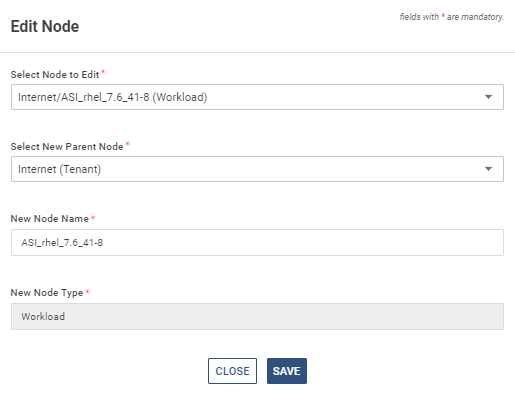
Click SAVE
Delete Node
Follow the below steps to modify an existing node:
On the TrustSight page, navigate to Change Topology > Delete Node
On the pop-up window, select the node and whether the children of the node must be retained or deleted
If the children nodes are retained, they are moved under the immediate parent of the deleted node
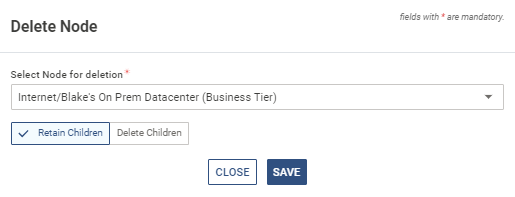
Click SAVE
Move Workloads
The parent node for multiple workloads can be modified at once using this feature:
On the TrustSight page, click Move Workloads > Add Node
On the pop-up window, select the Source Parent Node and Destination Parent Node. Select the required workloads from the Select Workload(s) dropdown
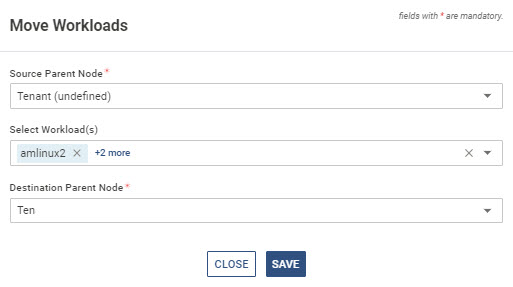
Click SAVE
