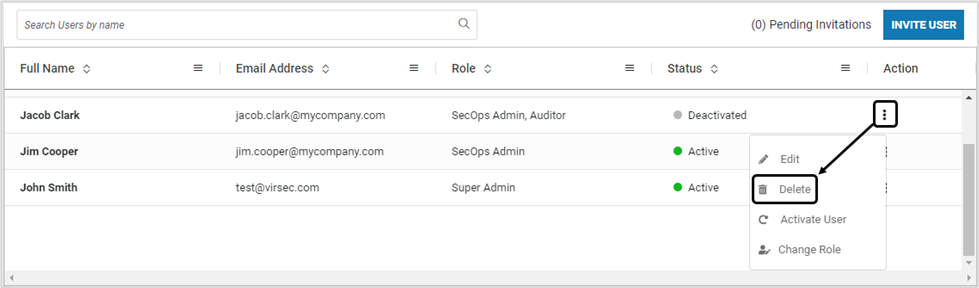About this Article
This article provides information about local CMS users including addition, activation, modification and deletion.
User List on CMS
To view the existing users, navigate to Administration > Access Management in the left navigation pane. Select the tab Users
A list of all the existing users is displayed
New User Setup
Navigate to Administration > Access Management in the left navigation pane
Select the tab Users
Click INVITE USER
Provide the new user information: First Name, Last Name, Email Address, Role (select all applicable Roles from drop-down list) and Phone number. Click INVITE
Click CLOSE on the confirmation pop-up
The added user is listed on the Users page with the status Pending
The added user receives an email on the registered Email address with a link to activate the account. The link prompts the added user to configure a secure password
Activate User
To activate any user in Pending status as described below:
Click Join User for the required user
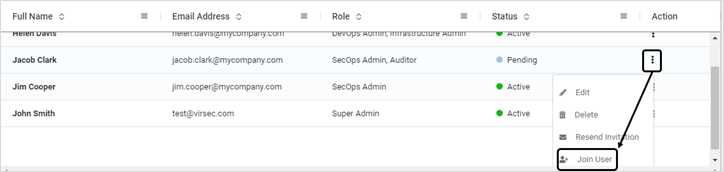
Click YES on the confirmation window
Ensure that you communicate the default password value to the activated user
The activated user is prompted to change the password during the first login attempt
Generate Key for Virsec Snap API/CPM
VSP provides a RESTful API for procuring information from CMS. The user credentials required to leverage this API must be generated through CMS as described below. Ensure that virsec-api-snap service is enabled and started before generating the key.
VSP 3.1.0 and Above:
Navigate to Administration > Access Management in the left navigation pane
Select the tab Users
Expand the required user entry and click Generate API Key
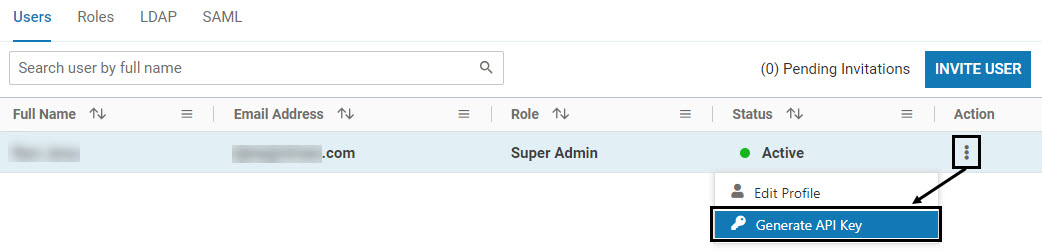
The generated credentials are displayed ONLY ONCE. Ensure that the values are saved appropriately. Click OK
The procured credentials can be used during RESTful API calls as API Key
To remove the API Key, expand the required user entry (with previously generated API) and click Revoke API Key
VSP 3.0.2 and Below:
Navigate to Administration > Access Management in the left navigation pane
Select the tab Users
Expand the required user entry and click Generate oAuth Credentials
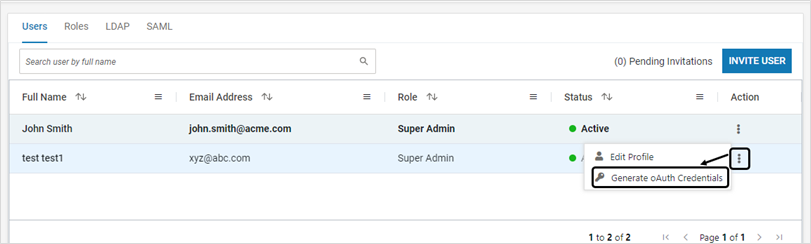
The generated credentials are displayed ONLY ONCE. Ensure that the values are saved appropriately. Click OK
The procured credentials can be used during RESTful API calls as API Key
To remove the oAuth credentials, expand the required user entry (with previously generated oAuth Credentials) and click Remove oAuth Credentials
Modify User Information
Modify user information as depicted below:
Click on Edit associated with the required user
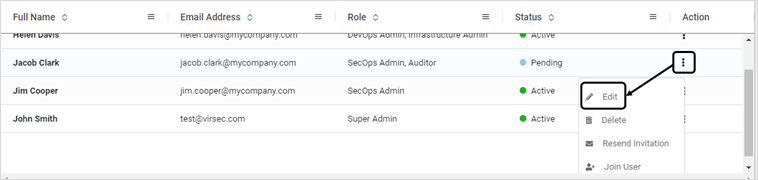
Modify the information as required. Click UPDATE
Modify User Role
A Super Admin can modify users in CMS as depicted below:
Click on Change Role associated with the required user
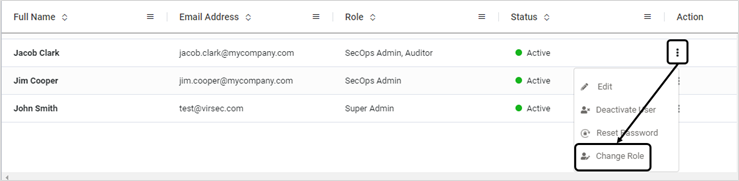
Modify the Role and the associated Application information as required. Click CHANGE
Delete User
Delete users in CMS as depicted below:
If the user is in Active status, deactivate the user first. Click on Deactivate User button. Click YES on the confirmation screen
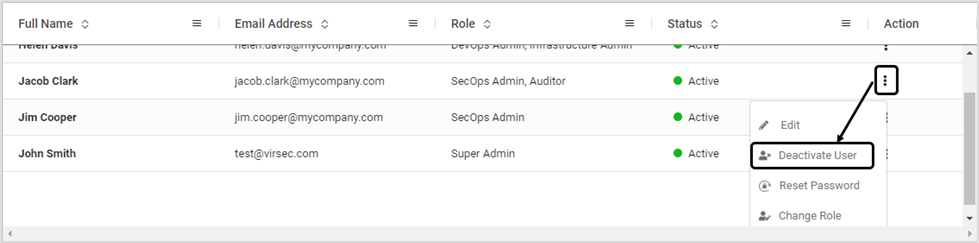
Once the user in Deactivated status, click on Delete link associated with the required user. Click YES on the confirmation screen