About this Article
This article provides you with information regarding proxy server configuration, who can perform it and why is it required.
Why is a Proxy Server required?
When a direct internet connection is NOT available for CMS, a proxy server must be configured to enable CMS to procure Threat Intelligence (related to Process and Library Monitoring).
Configure Proxy Server
Only a super admin can add information related to Proxy Server as described below:
- Navigate to Administration > Configurations in the left navigation pane
- Expand Proxy Settings and click Enable Proxy
- Provide the IP Address, Port and Test URL
- Authentication Methods: There are three configurations available:
- User Credentials Disabled: This enables the Proxy server without any authentication

- Basic Authentication: User authentication is enabled with the Authentication method as Basic. It requires Username and Password for Proxy server communication
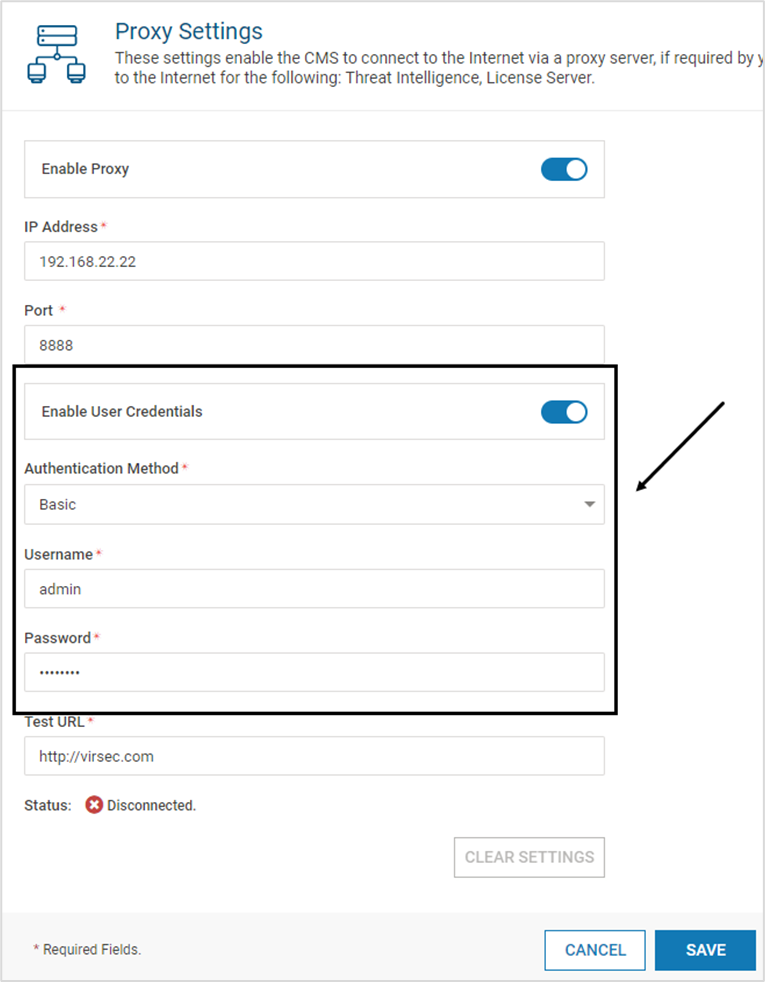
- NTLM Authentication: User authentication is enabled with the Authentication method as NTLM. Along with the Username and Password, ensure that the Domain information related to the Active Directory is also provided
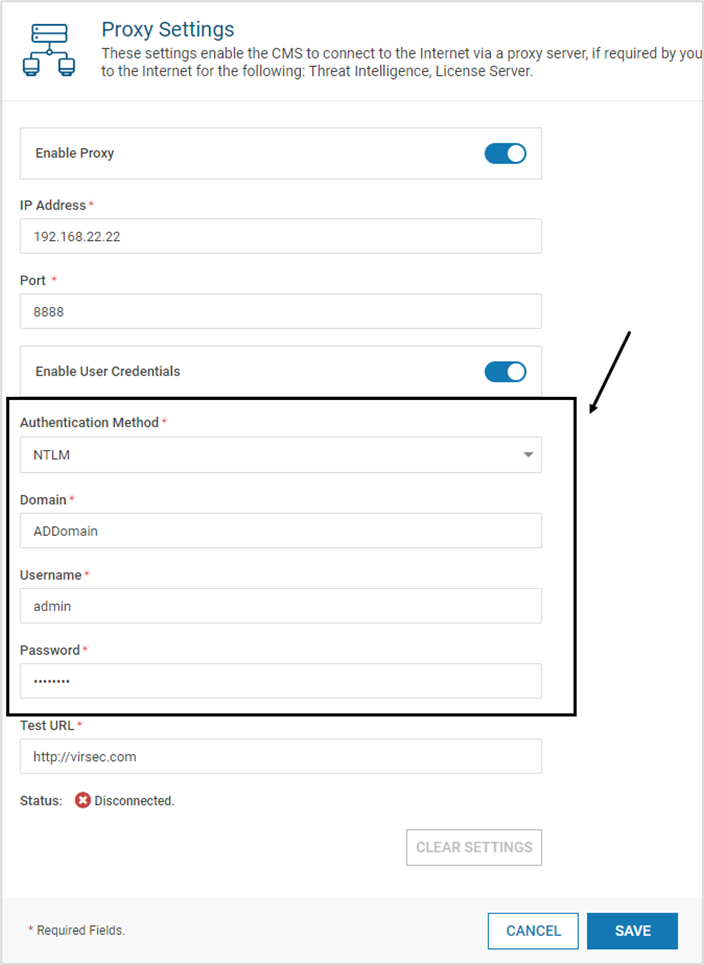
- User Credentials Disabled: This enables the Proxy server without any authentication
- Click SAVE
NOTE
Since Zendesk does not support NTLM, information is not sent to Zendesk when the Authentication Method is configured as NTLM